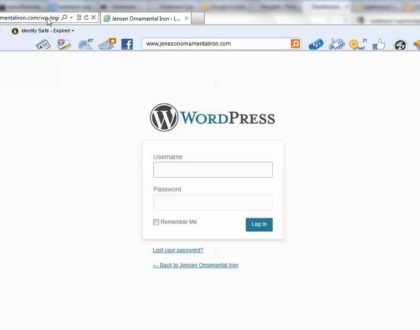
How to Log in to your WordPress Website Dashboard
Once you have completed the installation of WordPress or someone completes it for you, you can login to your dashboard.
The admin section of WordPress, the “WordPress Dashboard“, is where you will begin building your WordPress site.
Please take note that your login credentials are not the same as your cPanel username and password unless you set them up as the same. You will need some information to login to WordPress.
- WordPress Installation URL:if you installed WordPress on the root of your domain your URL to access WordPress would be: example.com/wp-admin
- WordPress Username:This is the username you set up when initially installing WordPress. You can also use your email in place of the username.
- WordPress Password:This is the password you set up when installing WordPress. If you emailed the installation details during the installation process it will be in that email as well.
Steps to log into WordPress
- To access the WordPress dashboard you simply need to add /wp-admin to the end of the URL where you installed WordPress like the below example:
example.com/wp-admin.
Note! If you installed WordPress to the document root of the url it would be example.com/wp-admin. If you installed WordPress on a folder called “blog” on your domain you would go to example.com/blog/wp-admin
When you visit the login page for WordPress you will see the login screen.
- Type the username and password you used when you installed your WordPress.
Note! Your WordPress login is a different login than your cPanel and your AMP. If you cannot remember your Username or Password, Please see our article on Resetting your WordPress Admin Password
After you login to the dashboard successfully you will see the WordPress dashboard as shown below:
.png)

